Generating Medication Review Reports
The following reports can be generated and printed from PharmaClik Rx and from the Medication Review App:
Patient Eligibility Report
This report lists the patients who are eligible for medication reviews.
To generate this report:
- Select More > Reports. The ‘PharmaClik Rx Reports: Select A Report’ window appears.
- Highlight Patient in the list of report types on the left side of the window.
- Highlight Patient List in the list of reports located on the right side of the window.
- Select the Next button. The PharmaClik Rx Reports: Patient List window appears.
- In the Extended groupbox, select the Include Medication Review Patients Only checkbox.
- Select the Preview button to ensure the data is what you are expecting.
- Select the Print button.
Completed Medication Reports for Metrics
This report displays dollar values and number of medication reviews completed within a specified time period.
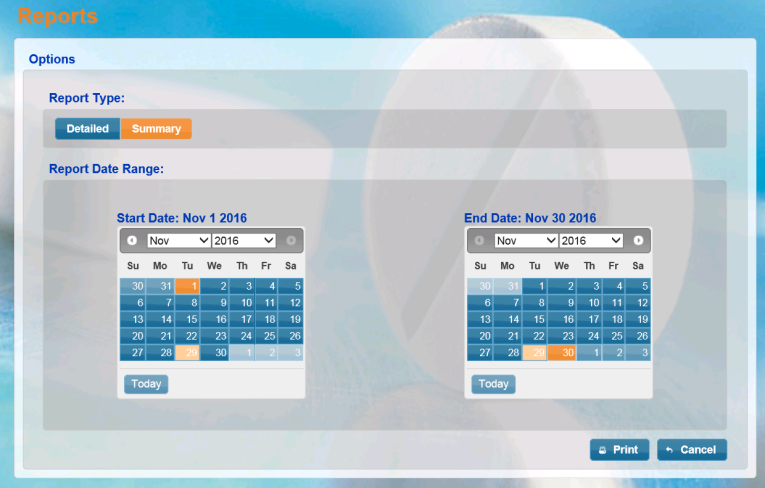
- Detailed: This report displays the following information about each completed medication review type for a given period of time:
- The patient name and date the Medication Review was performed
- The $ Value for each patient’s Medication Review
- The total dollar amount for reviews performed during the specified time period
- The total number of reviews
- Summary: This report displays the total dollar value and the total number of medication reviews for each completed medication review type for a given period of time.
To generate this report:
- Launch the Medication Review App and log in with your PharmaClik Rx credentials.
- Select the Report button. The Reports page appears.
- From the Options groupbox, select the Report Type.
- Select the date range.
- Select the Print button.